EverNote Review and Invite Give Away
 I love to hoard information. Be it links, images, pieces of text or anything else I stumble across. So, naturally, I’m always on the look out for a good way to manage all the information I gather. I’ve tried DEVONNote, Stikkit, Back Pack, Google Docs (and Google NoteBook), Plain Text files (with Quicksilver) and a bunch of other stuff, like MoleSkines.
I love to hoard information. Be it links, images, pieces of text or anything else I stumble across. So, naturally, I’m always on the look out for a good way to manage all the information I gather. I’ve tried DEVONNote, Stikkit, Back Pack, Google Docs (and Google NoteBook), Plain Text files (with Quicksilver) and a bunch of other stuff, like MoleSkines.
As you can probably guess from the length of the list above, I’ve never really hit on anything perfect. Each system had it’s flaws, and none really suited my style. To compound this, I use these tools for different things. I like to collect information, highlight information, record my thoughts, set myself tasks, remind myself of things and share things with others. Quite the list. And really, no surprise that no system has completely met my needs. So in steps EverNote. After grabbing an invite to the beta (I’m giving some away, see the end of this post), I was really excited to try it out. Mainly because of one thing, the ability to search text within images.
Setting My Expectations
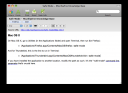 Given the list of things I want my information collecting tool to accomplish, I had to be careful when approaching EverNote. It doesn’t do task management, or reminders, it just collects information. It’s a replacement for DEVONnote, not Stikkit or BackPack. Luckily, I’m currently researching two projects, so there is a lot of information I need to gather quickly. And fortunately, neither project is at the stage where I need to task myself. So I have the perfect test cases for EverNote. If you do intend on using EverNote, I’d thoroughly recommend checking out the videos and other posts on their blog.
Given the list of things I want my information collecting tool to accomplish, I had to be careful when approaching EverNote. It doesn’t do task management, or reminders, it just collects information. It’s a replacement for DEVONnote, not Stikkit or BackPack. Luckily, I’m currently researching two projects, so there is a lot of information I need to gather quickly. And fortunately, neither project is at the stage where I need to task myself. So I have the perfect test cases for EverNote. If you do intend on using EverNote, I’d thoroughly recommend checking out the videos and other posts on their blog.
Something I was particularly excited to try out, was the concept of having local access, through a Mac client, to my information, which is otherwise held online. This is something missing from every other tool I’ve tried. And I can see the advantage. If I’m online, everything’s there, if I’m on my Mac, I’ve got quick and convenient access with all the extra bells and whistles.
Getting Information In
 A key test of information managers is the ease with which you can get information into them. If it’s not easy to get information into your information manager, you just don’t use it. In my experience so far, only DEVONnote has been easy enough to add information to for it to become part of my daily workflow. For those of you who don’t use DEVONnote, or aren’t familiar with it, the easiest way to add information is to simply drag it into the application. You don’t really get much easier than that. I was glad to see that the Mac version of EverNote was the same. If I have the application open, I can simply drag information into it. Easy.
A key test of information managers is the ease with which you can get information into them. If it’s not easy to get information into your information manager, you just don’t use it. In my experience so far, only DEVONnote has been easy enough to add information to for it to become part of my daily workflow. For those of you who don’t use DEVONnote, or aren’t familiar with it, the easiest way to add information is to simply drag it into the application. You don’t really get much easier than that. I was glad to see that the Mac version of EverNote was the same. If I have the application open, I can simply drag information into it. Easy.
In addition to this, you also get a bookmarklet and a system bar tool. The bookmarket is similar to that found in other information gathering web apps. You highlight something on a web page, click the bookmarklet, and it gets added to your account. The system bar tool allows you to either paste anything currently on your clipboard into EverNote (without it having to be open first) or to take a screen shot an automatically insert it into EverNote.
Both new features are welcome additions to the usual bookmarklet and work well. The only gripe I have is that it’s difficult, nay impossible, to properly retain the formatting of a web page you want to clip. If you clip the entire page, by clicking the bookmarklet without first selecting anything, it strips all the style from the content. This is annoying when, as in my case, the style is what you want to clip. And using the screen shot feature gets only the visible area, not the whole page. This is the same whether you use the bookmarklet, the copy & paste functionality or drag the page into the application (which is the recommended approach).
Organising Content
No real surprises here. You can organise content into NoteBooks as well as tagging everything that’s been added. You can also add notes, which may be formatted. One very nice feature is that when you clip content fron the web, it automatically associates the source URL. This can be particularly handy when you want to give attribution for something.
The content is also displayed nicely, with varying layouts. There is also a nice visual mirror between the online version, and the offline version. You don’t have to learn EverNote’s interface twice, it’s the same in both places. Which is such a relief.
Finding Content
Search is really the feature that makes EverNote stand out from the pack. Note only can you search tags, titles and text within notes, but you can also search the text within images. This opens up a whole new world of opportunities and really allows you to be lazy in your approach to information gathering. You don’t have to worry about diligently tagging and describing images, you can just search for text within them. In the short time I’ve been using it, it has changed my approach, and removes one more barrier to me storing information in such a tool.
 I can almost hear your skepticism. “Text recognition is sketchy at best, and won’t work with text that isn’t perfect.” Fortunately, your cynicism is off the mark in this case. The text recognition actually works, and works well. Even on non-perfect text. I’ve dotted some images around this post that indicate some searched within images it handled. In the example of “DANSK”, you can see that the text with clearly roughly hand written and non-uniformly written. Yet it still got picked up.
I can almost hear your skepticism. “Text recognition is sketchy at best, and won’t work with text that isn’t perfect.” Fortunately, your cynicism is off the mark in this case. The text recognition actually works, and works well. Even on non-perfect text. I’ve dotted some images around this post that indicate some searched within images it handled. In the example of “DANSK”, you can see that the text with clearly roughly hand written and non-uniformly written. Yet it still got picked up.  Very impressive. It’s also refreshing to see the text actually highlighted when you view the search results. it would be nice if this was followed through when viewing the list of results, and not just individual ones, but that’s a minor gripe really. Another really impressive thing about EverNote is the speed with which the text recognition is performed. As soon as the note appears in your online account (you have to sync images before they become searchable) it is searchable. To the user, this is near instant.
Very impressive. It’s also refreshing to see the text actually highlighted when you view the search results. it would be nice if this was followed through when viewing the list of results, and not just individual ones, but that’s a minor gripe really. Another really impressive thing about EverNote is the speed with which the text recognition is performed. As soon as the note appears in your online account (you have to sync images before they become searchable) it is searchable. To the user, this is near instant.
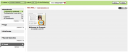 The only slight, niggling, problem I have with the search is the fact that it filters the results based on the selected notebook. This would be fine, except for the fact there’s no real visual indication that this is happening. Considering the search box is visually removed from the notebook selection pane, it can be difficult to discern what’s going on. To compound this, if you click on a different notebook, your search criteria is lost. This is a usability issue more than anything, and it could be quickly solved by putting a little more thought into the search result mechanism.
The only slight, niggling, problem I have with the search is the fact that it filters the results based on the selected notebook. This would be fine, except for the fact there’s no real visual indication that this is happening. Considering the search box is visually removed from the notebook selection pane, it can be difficult to discern what’s going on. To compound this, if you click on a different notebook, your search criteria is lost. This is a usability issue more than anything, and it could be quickly solved by putting a little more thought into the search result mechanism.
Room For Improvement
There is room for improvement, although I’m wholly impressed with EverNote, especially seeing as it’s just a beta. Personally, I’d like to see images searchable before you sync with the online account. If I’m on the road, for example, I may not get the chance to sync. So EverNote is effectively taking away its killer feature as soon as your disconnected from the net. Almost negating the benefit of having a desktop version.
I’m also hoping they overcome one of the major failings they currently have, no FireFox 3 support. Yes, I know FireFox 3 is in beta, and I know EverNote is in beta, but there’s going to be a fair cross over in both audiences. Especially during the beta period. I’m not a Safari user, so I’m having to break my workflow to use the bookmarklet, which is the most intuitive way of clipping content. I’d also like to see support for my mobile phone. With that in place, you could really live the EverNote dream of snapping a picture on your phone and having it searchable by the time you get back to your computer. You can currently get around this limitation by emailing pictures from your phone to a special email address you get. This is something else I’d like to see expanded, so that I could send pictures and notes to specific notebooks for example.
Something else that I’ve noticed. When syncing, my internet connections gets eaten by EverNote. I’m not entirely sure what’s happening, but all my other applications lose connection to the internet, or at the best take a huge speed hit. I’m not sure whether this is because I’ve been syncing lots of images or not, but it’s not exactly welcome.
As for future features, I’d like to see the ability to annotate images after they’ve been added. One of the research projects I’m currently using EverNote for is focused on design. This involved adding a bunch of images to my account. I’d love to just highlight within those images the bits I’m actually interested in. It would be nice to see some more publishing-like features, similar to BackPack. Where I could share (properly share) my notes with others and work collaboratively. It would also be nice if I could merge notes and import/export them in a variety of formats. ideally, I’d love to see the service integrated with the smart text processing of Stikkit and the collaboration tools of BackPack. But I fear that’s a pipe dream.
Conclusion and Give Away
Overall, I’ve been hugely impressed with EverNote. As far as gathering information goes, it’s become my new go-to tool, usurping DEVONnote. There are some improvements to be made, no doubt, but considering this is in beta, I find it hard to criticise it. The unique selling point is both useful and well implemented and there are some really nice visual touches, especially in the Mac Client. There are some minor usability issues to be overcome (see above) but overall it’s a joy to use, and the similarity in design, layout and approach between the web and desktop clients is a huge bonus.
Hopefully that’s whetted your appetite for EverNote. Fortunately, I’ve got a handfull of invites to the provate beta to give away. If you’re interested, leave a comment and I’ll get back to you.


This looks like it could be the best thing I’ve seen in a LONG time. I would love an invitation to evernote. I have already compiles a list of things I want to start capturing!
Swip
Gday,
As you have had a chance to look at the new evernote character recognition technology, I was wondering how well it parsed handwritten text – i.e. does your handwriting need to be in perfect block letter format to work? Also, does the system search in documents? If so, scanning my handwritten notes into PDF and uploading them would be mighty handy, as well as using the technology to grab data from hard copy financial statements.
Also, if you have any invotes I left, i would really appreciate one if it’s OK.
I’d like to test it out. Got any invites left? Thx
Swipular, Eamon and James – I’ve sent you all invites. Be sure to come back and let us all know what you think. And as it’s a Beta, please give feedback to the Evernote guys as well. Enjoy.
Eamon – The handwriting recognition is actually pretty good. As you can see from the “DANSK” example above, it doesn’t need to be perfect. Of course, your mileage may vary and it will always be easier if you do have tidy block writing. But I hope you’ll be pleasantly surprised.
Hi
Do you still have an invite left? I would love to try the service!
BRGDS
//Stefan
I’ve sent you an invite Stefan, enjoy.
If you still have some invites, i’d love to partake as well. x=) Thanks!
Steve – I’ve sent you an invite. Hope you enjoy Evernote.
Thanks a lot, simon, I appreciate it!
Would LOVE an invite! Thx!
If you’ve got any left, I’d love one!
If you still have an invite left, I would like to try it out also. Thanks!
Any chance you have an extra Evernote invite. I would greatly appreciate it. Thank you for your consideration.
Hi Simon
1k thx for the invite.
The impression so far is spectacular. Spent an hour yesterday getting rid of clutter. Even got wife to consider emptying her wallet!
Signs of beta-sw: Very little. My only annoyance is the tagging where you need to do both return & tab to get them to stick.
Happy Easter (from a very snowy, southern Sweden)
//Stefan
Simon, thanks a lot for the invite. Tried it and I really like these capabilities: 1) have all kinds of information (text, web page, email, pictures) in one application, 2) sync to the server and access from any browser, and 3) do full-text search across your contents/tags. It’s great!
would really love an invite…
There’s an invite winging its way to you as we speak Gops.
I should have sent an invite to everyone who has asked for one. If I’ve missed you out, let me know.
Thanks for the review. Very informative. I really like the ability to search text within images.
I could use an invite if you have any left.
Thanks
Hi Simon thanks for giving me the link to your article from Twitter. Since you’ve been using it for awhile are you still finding it good?
I’d love an invite if you have one to spare.
I’ve been using RightMindLogic but its a bit slow to startup and am looking for something else to try.
Still have an invite? I’ve got the mac app set up and it’s going to rock.
Sue – I really like it. I’ve found myself dropping stuff into it every now and then. Some of the limitations I wrote about above still annoy me, specifically losing formatting from web pages. At the moment, I’m using it exclusively.
Sue, John C & Luke – I’ve got one invite left (for the time being). Sue, it’s yours if you want it (first come first served!), if not I’ll give it to John or then Luke. If one of the other people I’ve given invites to could come back and invite anyone who’s missed out, it would be appreciated.
Hey Simon, if you have any more of those invites, I’d love one. Thanks!
Excellent write up. I am looking forward to trying things out. I am a DevonThink user but the lack of sync is really a problem. Do you miss the PDF capabilities?
I have asked for an invite on a couple of other sites so hopefully I will be able to try it out soon.
Well done.
Interesting review – if there are any invites left, please could you send one to me?! 😉
Very nice review… I myself have tried many of the same sites/apps you have… with Moleskins still being my favorite! If you still have an invite I would greatly appreciate one as I’m dying to try Evernote!
Thank you,
JKing
Email Address Removed
Ok Guys, I’ve got one invite left. I’m not sure who else needs one. So the first person to come back and post a comment here saying they need it, will get it.
Could that be me? I would love to try it. Thanks much!
RC – I’ve sent you an invite RC. Enjoy!
There are no more invites left, for now.
This is a very powerful tool to someone like me who has tons of information scatter around everywhere
Do you have any more invite you can send to me?
ictoain – I’ve sent you an invite.
I have a handful more invites to give out, so post a comment if you need one.
If they added task management it would be perfect!
Could you send me an invite? Thanks,
P
Pepe – I’ve sent you an invite. Enjoy.
Please send EverNote invite.
Thanks
Dirk
I would love an invite if you have one spare.
Many thanks
If you have a spare invite, I would appreciate one. Thanks in advance!
I’d appreciate an invite also. Thanks!
Any invites left? You would be my hero for the day. Thanks!!