Full Screen Window Switching in OSX
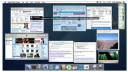 Expose is a great feature in Apple OSX. it lets you easily and quickly switch between windows and crucially, unlike command – tab lets you see the content of each window while you are switching. There are times however, when you want to see each window in a bit more detail than the shrunk version expose provides. For example, when I’ve got multiple Text Mate windows open, it can be difficult to see which one is which just from the expose overview.
Expose is a great feature in Apple OSX. it lets you easily and quickly switch between windows and crucially, unlike command – tab lets you see the content of each window while you are switching. There are times however, when you want to see each window in a bit more detail than the shrunk version expose provides. For example, when I’ve got multiple Text Mate windows open, it can be difficult to see which one is which just from the expose overview.
Fortunately, OSX allows you to switch between open applications with one button, displaying the full application window each time you land on it. It’s incredibly easy and incredibly fast, and can help you quickly distinguish between similar open application windows. Unsurprisingly, you use Expose to do this. First step is to invoke Expose, you can do this through either the keyboard (F9 on my MacBook) or through a “hot corner”, if you have one set up. I would recommend the keyboard, this techniques works much better that way. Now, you should see all your open windows laid out before you. To cycle through each one, just keep hitting the tab key (or shift + tab to cycle backwards). Each window will be displayed to you in all it’s glory. So select one, hit either return or the space bar. To exit, press Esc. It’s that simple.
I only just stumbled across this handy shortcut, but I can see it being of great use. If you liked this post, you may also be interested in 5 hidden OSX gems and 5 cool things you can do with Automator and AppleScript in OSX.


Comment Policy
Comments which contain links will be held for moderation. Please do not resubmit a comment if it does not immediately appear, it has likely been caught by our spam prevention system - it will be approved as quickly as possible.
By commenting here, you are granting us license to publish the content of your comment, and acknowledge that the authors of this website do not have a duty to modify or withdraw posts, but that we may do so if we choose, for any reason.
Please keep the discussion friendly. Offensive comments, comments which exhibit overt discrimination, comments which contain excessive profanity or racism will be removed without notice or warning. I also reserve the right to edit comments, but will not alter the meaning of any comment posted. Have fun, and be nice. kthxbye